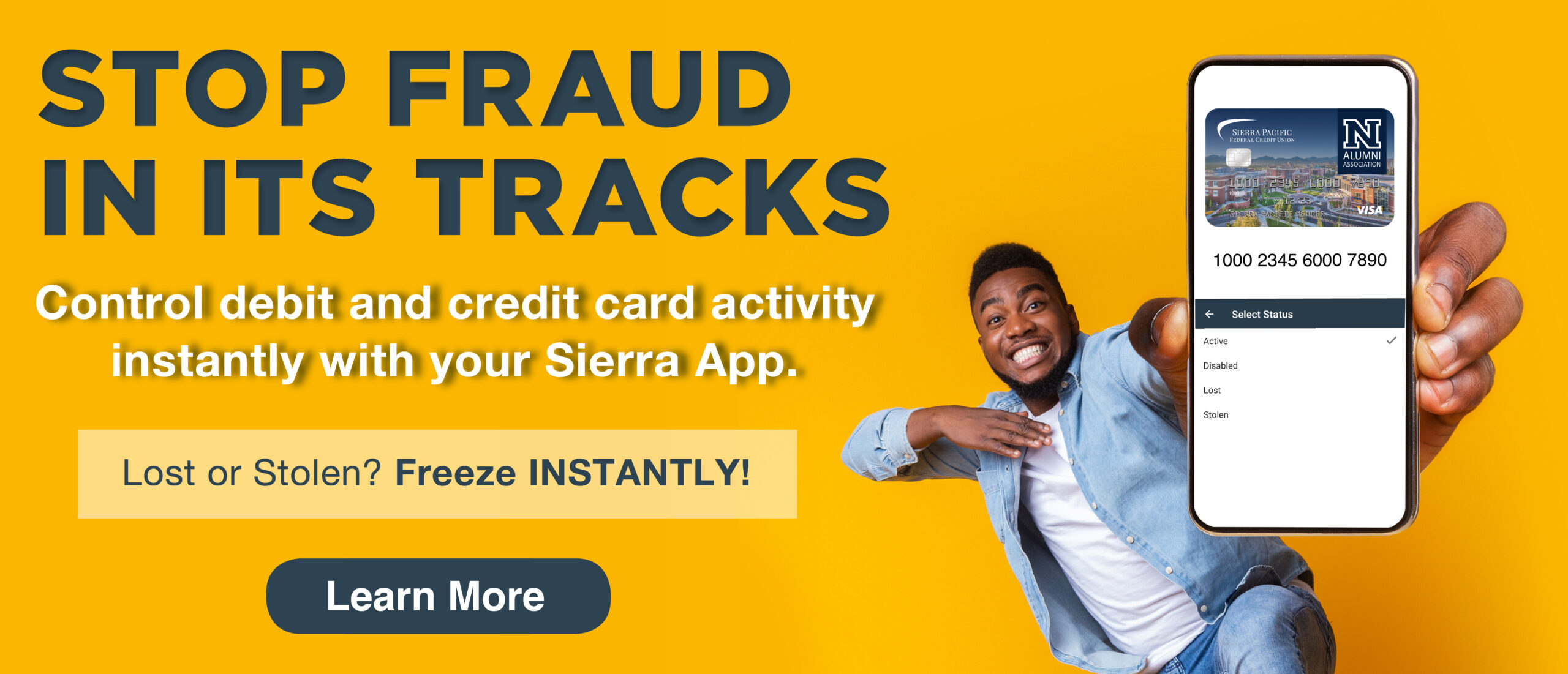Security in Seconds
The lost card panic. We’ve all been there. Maybe you opened your wallet to an empty credit card slot, or noticed a strange purchase on your transaction list. Maybe you left your purse at the restaurant, or in the Uber.
Whatever sets off the panic, Sierra’s Card Control feature can help reign it in.
What is Card Control?
Located inside online and mobile banking, Remote Card Control allows members to pause or disable their debit and credit card purchases in seconds. This tool lets members take immediate action when something goes wrong, and prevent unauthorized transactions.
How to Use Card Control
1. Be Enrolled in Online Banking
First, you need to be enrolled in online and mobile banking. We recommend enrolling and installing Sierra’s mobile app on your phone today, so you’ll be prepared when you need quick access.
2. Log in
Open up your Sierra Pacific app or login to online banking on your device
3. Select “Remote Control Cards”
Open up the “hamburger” menu, the three horizontal lines located in the top left corner of your online or mobile banking home screen. Scroll down to “Remote Control Cards” and click.
4. Choose Your Card
Any active debit or credit cards on your account will appear here. Choose the one you’d like to disable.
5. Choose Your Action
You’ll see 4 options on your screen. Select the one that meets your needs, read the confirmation message, and click “okay”.
Card Control Options
Active
Your card is ready to use. Select this option to reactivate your card after using the “Disable” function.
Note that this does not initially activate a new credit or debit card. To activate a new card, follow the instructions listed here.
Disable
This is your “pause” button. “Disable” temporarily denies any transactions on your card until you choose to reactivate it. Use this option if you’ve briefly misplaced a card, or if you want to limit card spending.
When you locate your card or want to re-start spending, you can select the “Activate” option or contact a branch.
Lost
Select this option if you have lost your card. The card will be permanently disabled. Any attempted future transactions will be denied and the card captured.
Note that selecting this option does not automatically order your replacement card. Please contact your branch to order a new card.
Stolen
Select “Stolen” if your card has been compromised. Like with a lost card, this will deny all future transactions and permanently disable the card. You’ll need to order a replacement from the credit union.
Need help? Have questions? Ready to order a new card? Contact your branch, and we’ll walk you through it!